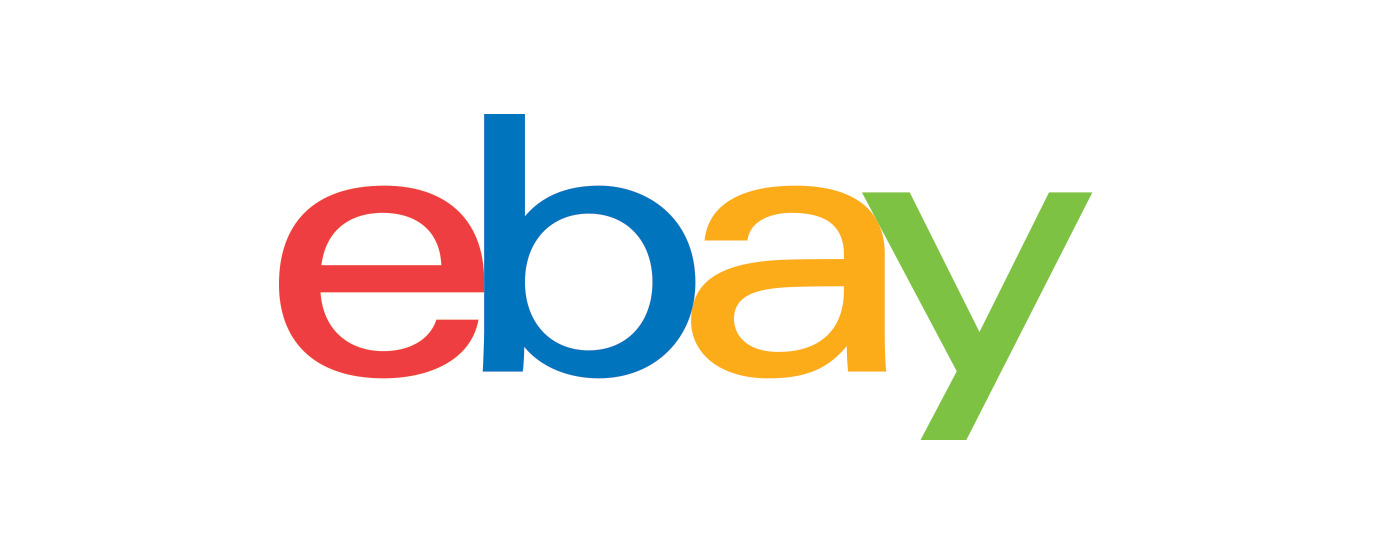Samsung Galaxy Book2 Business NP641BED-XA1US 14-inch Notebook – Intel Core i7 12th Generation,
How to Use the Samsung Galaxy Book2 Business NP641BED-XA1US Notebook
Setting Up the Notebook
- Unbox the notebook and remove all packaging materials.
- Connect the AC adapter to the notebook and plug it into a power outlet.
- Press the power button to turn on the notebook.
- Follow the on-screen instructions to set up the initial settings, such as language preferences and Wi-Fi connection.
- Create or sign in to your Samsung account to access additional features and services.
Using the Notebook
Start Menu and Desktop
- Click on the Start button to access the Start menu, where you can find and open applications, settings, and files.
- The desktop is the main screen of the notebook, where you can place shortcuts to your frequently used applications and files.
Working with Applications
- To open an application, double-click on its icon either on the desktop or in the Start menu.
- To switch between open applications, use the Alt + Tab keyboard shortcut.
Using the Touchscreen
- Tap on the screen with your finger to interact with elements, such as icons, buttons, and menus.
- Swipe your finger across the screen to scroll through documents, web pages, or apps.
Connecting to Wi-Fi
- Click on the Wi-Fi icon in the taskbar to view available wireless networks.
- Select your desired network and enter the password if prompted.
Saving and Opening Files
- To save a file, click on the File menu in the application and choose the “Save” option. Select a location to save the file.
- To open a file, double-click on its icon in the File Explorer or use the File menu within the application.
Shutting Down the Notebook
- Click on the Start button.
- Click on the Power icon.
- Select “Shut down” to power off the notebook.
For more detailed instructions and troubleshooting, please refer to the user manual provided by Samsung.
, , Samsung