New 256GB Samsung Galaxy A54 5G (A546E) Unlocked GSM International Version with 8GB RAM,
How to Use the Samsung Galaxy A54 5G (A546E)
Table of Contents
- Getting Started
- Powering On and Off
- Unlocking the Phone
- Using the Home Screen
- Accessing Apps
- Adjusting Settings
- Making Calls
- Sending Text Messages
- Taking Photos and Videos
- Transferring Files
1. Getting Started
Before using the Samsung Galaxy A54 5G, make sure to insert a SIM card and charge the phone.
2. Powering On and Off
To turn on the phone, press and hold the power button located on the side or top of the device. To turn it off, press and hold the power button again and select “Power off” from the options.
3. Unlocking the Phone
To unlock the phone, simply swipe up on the lock screen. You can also use the fingerprint sensor or facial recognition if set up.
4. Using the Home Screen
The home screen displays app icons and widgets. You can swipe left or right to access different screens or pinch your fingers together to view all screens at once.
5. Accessing Apps
To open an app, tap its icon on the home screen or find it in the app drawer. You can also use the search bar at the top of the screen to quickly find apps.
6. Adjusting Settings
To change phone settings, swipe down from the top of the screen to open the notification panel and tap the gear icon to access the settings menu. From there, you can customize various options such as Wi-Fi, sound, display, and more.
7. Making Calls
To make a call, open the Phone app from the home screen or app drawer. Tap the keypad icon to enter a phone number manually, or select a contact from the contacts list or recent calls history.
8. Sending Text Messages
To send a text message, open the Messages app from the home screen or app drawer. Tap the compose icon to create a new message, enter the recipient’s phone number or select a contact, and type your message. Then, tap the send button.
9. Taking Photos and Videos
Open the Camera app from the home screen or app drawer to take photos and videos. Tap the shutter button to capture a photo, or hold it down to record a video. Use the various camera modes and settings to enhance your shots.
10. Transferring Files
To transfer files between your phone and a computer, connect them using a USB cable. Your phone will appear as a storage device on your computer, allowing you to drag and drop files between the two devices.
, , Samsung

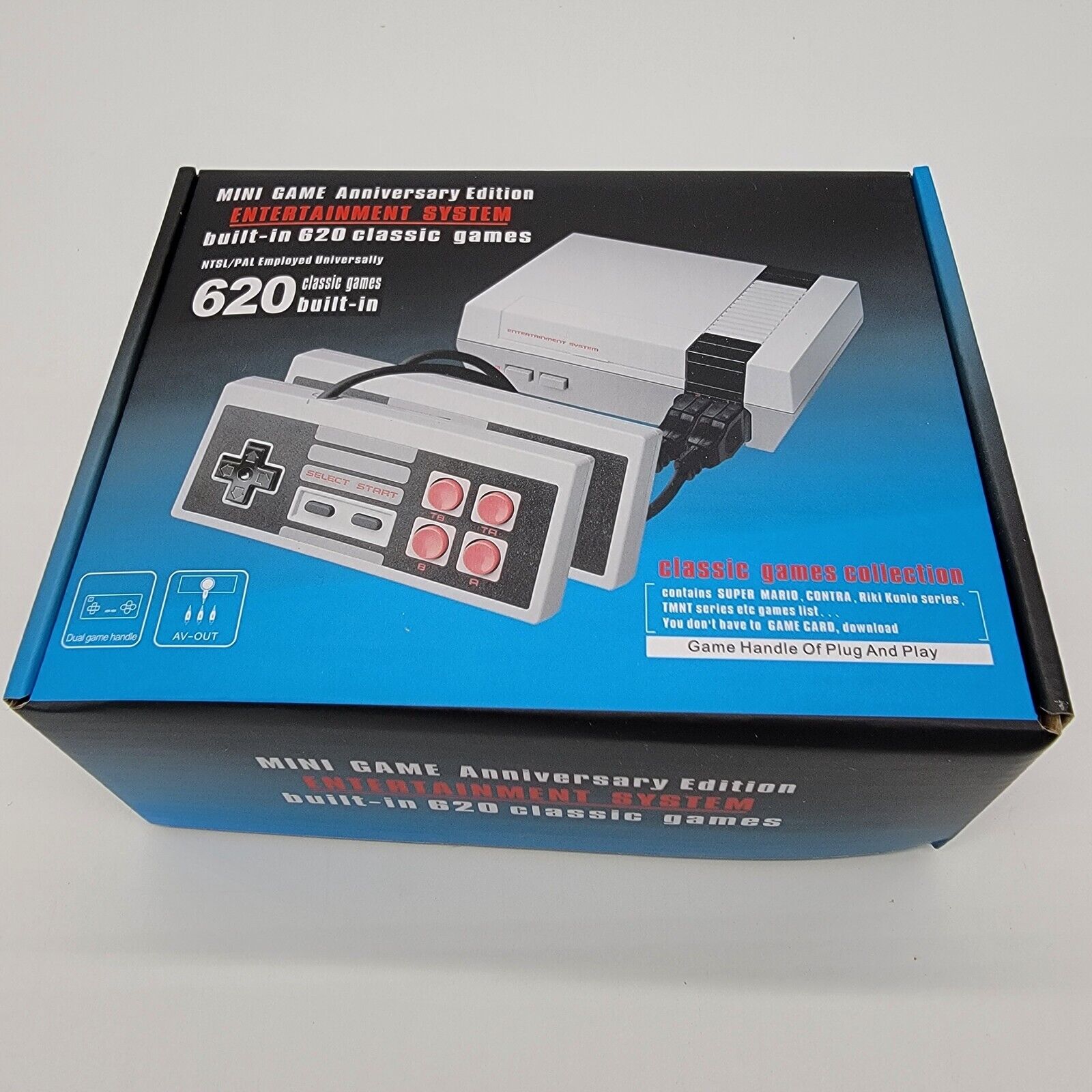






































Reviews
Clear filtersThere are no reviews yet.