Lenovo – LOQ 15.6″ FHD Gaming Laptop with AMD Ryzen 7 7840HS CPU, 8GB RAM, and NVIDIA Graphics,
How to Use Lenovo LOQ 15.6″ Gaming Laptop
Getting Started
- Remove the laptop from the packaging.
- Connect the charger to the laptop and plug it into a power source.
- Press the power button to turn on the laptop.
Setting Up
- Follow the on-screen instructions to set up Windows 11.
- Connect to a Wi-Fi network:
- Click on the Wi-Fi icon in the taskbar.
- Select your Wi-Fi network from the list.
- Enter the Wi-Fi password if required.
Navigating the Laptop
- Use the touchpad to move the cursor and click on items.
- Press the left and right buttons below the touchpad for left and right-click actions.
- Use the keyboard for typing:
- The keyboard is backlit, making it easy to type in dim or dark locations.
- Use the function keys to access special features or shortcuts.
Using the Display
- The laptop features a 15.6″ Full HD display with a resolution of 1920 x 1080.
- To adjust the display brightness:
- Press the Windows key + A to open the Action Center.
- Click on the Brightness button and adjust the slider.
- To connect an external display:
- Connect the HDMI cable from the laptop to the external display.
- Press the Windows key + P to open the Project menu.
- Select the desired display mode (e.g., Duplicate, Extend, Second screen only).
Using the Operating System
- The laptop comes with Windows 11 Home pre-installed.
- Use the Start Menu to access installed applications, settings, and files.
- Install new applications from the Microsoft Store:
- Open the Microsoft Store app.
- Search for the desired app and click Install.
Gaming and Graphics
- The laptop is equipped with an NVIDIA GeForce RTX 4050 graphics card.
- To launch a game:
- Install the desired game from a trusted source.
- Double-click on the game icon to start playing.
- Adjust game settings:
- Open the game’s settings or options menu.
- Modify graphics, resolution, and other settings according to your preference.
Additional Features
- The laptop includes built-in speakers:
- Adjust the volume using the dedicated function keys or the volume icon in the taskbar.
- The laptop has a built-in FHD webcam:
- Open your preferred video chat or conferencing application.
- Select the laptop’s webcam as the default camera.
- Start a video chat or meeting.
- Adjust the webcam settings within the application if needed.
Shutting Down
- Save any open files or documents.
- Click on the Start Menu icon.
- Click on the Power button.
- Select Shut Down.
For more detailed instructions and troubleshooting, refer to the user guide included with the laptop.
, , Lenovo


































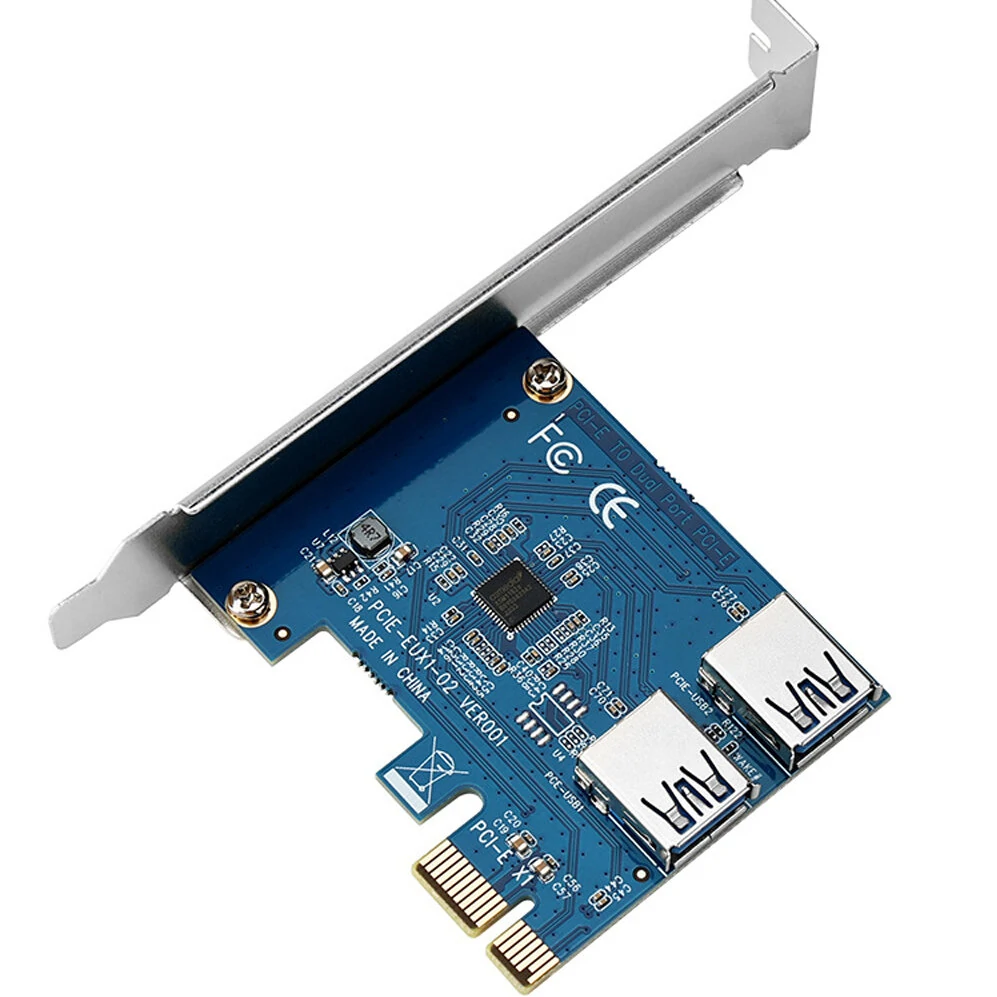


Reviews
Clear filtersThere are no reviews yet.