TCL – 50-inch 4-Series LED 4K UHD Smart Google TV,
How to Use TCL – 50″ Class 4-Series LED 4K UHD Smart Google TV
Table of Contents
- Setting Up the TV
- Navigating the Home Screen
- Using Voice Control
- Accessing Streaming Apps
- Connecting External Devices
- Watching Live TV or Over-the-Air Content
- Adjusting Picture and Sound Settings
1. Setting Up the TV
- Unbox the TCL TV and ensure all included items are present.
- Place the TV on a flat surface or mount it on a wall using a compatible wall mount.
- Connect the power cord to an electrical outlet and the TV.
- Follow the on-screen instructions to complete the initial setup process, including connecting to Wi-Fi and signing in to your Google account.
2. Navigating the Home Screen
- Press the Home button on the remote control to access the home screen.
- Use the arrow buttons to navigate through apps and menu options.
- Press the OK button to open an app or select a menu option.
- Press the Back button to go back to the previous screen or menu.
3. Using Voice Control
- Press the Google Assistant button on the remote control.
- Speak your command or question into the remote control’s microphone.
- For example, say “Play [movie/show title]” to start playing a specific movie or show.
- You can also ask for recommendations or control other smart home devices using voice commands.
4. Accessing Streaming Apps
- On the home screen, navigate to the “Apps” section.
- Use the arrow buttons to select and highlight the desired streaming app.
- Press the OK button to open the app.
- Sign in to your account if prompted.
- Browse and select the content you want to watch.
5. Connecting External Devices
- Locate the HDMI inputs on the back or side of the TV.
- Connect the HDMI cable from the output port of your device to an available HDMI input on the TV.
- If using a soundbar or audio receiver, connect the HDMI cable from the eARC HDMI input on the TV to the HDMI ARC/Out port on the audio device.
- Switch the TV input to the corresponding HDMI input using the input/source button on the remote control.
6. Watching Live TV or Over-the-Air Content
- Connect an antenna to the RF Antenna Input on the back of the TV (if available).
- Press the Home button on the remote control.
- Select “Live TV” from the home screen or navigate to the “Live TV” section.
- Use the arrow buttons to browse through available channels.
- Select a channel to start watching live TV.
7. Adjusting Picture and Sound Settings
- Press the Home button on the remote control.
- Navigate to the “Settings” option on the home screen.
- Select “Picture” or “Sound” to access the respective settings.
- Use the arrow buttons to adjust the settings according to your preferences.
- Press the OK button to save the changes.
For more detailed information and troubleshooting, refer to the user manual included with the TCL – 50″ Class 4-Series LED 4K UHD Smart Google TV.
Enjoy your new TCL TV and explore the wide range of features and entertainment options!
, , TCL


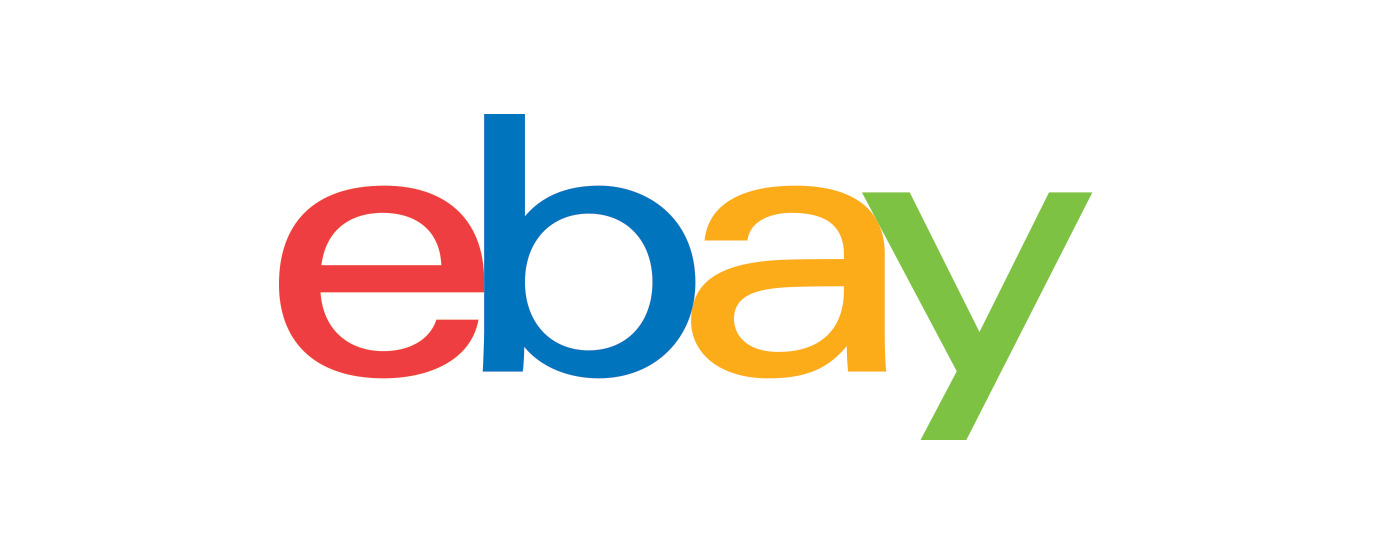









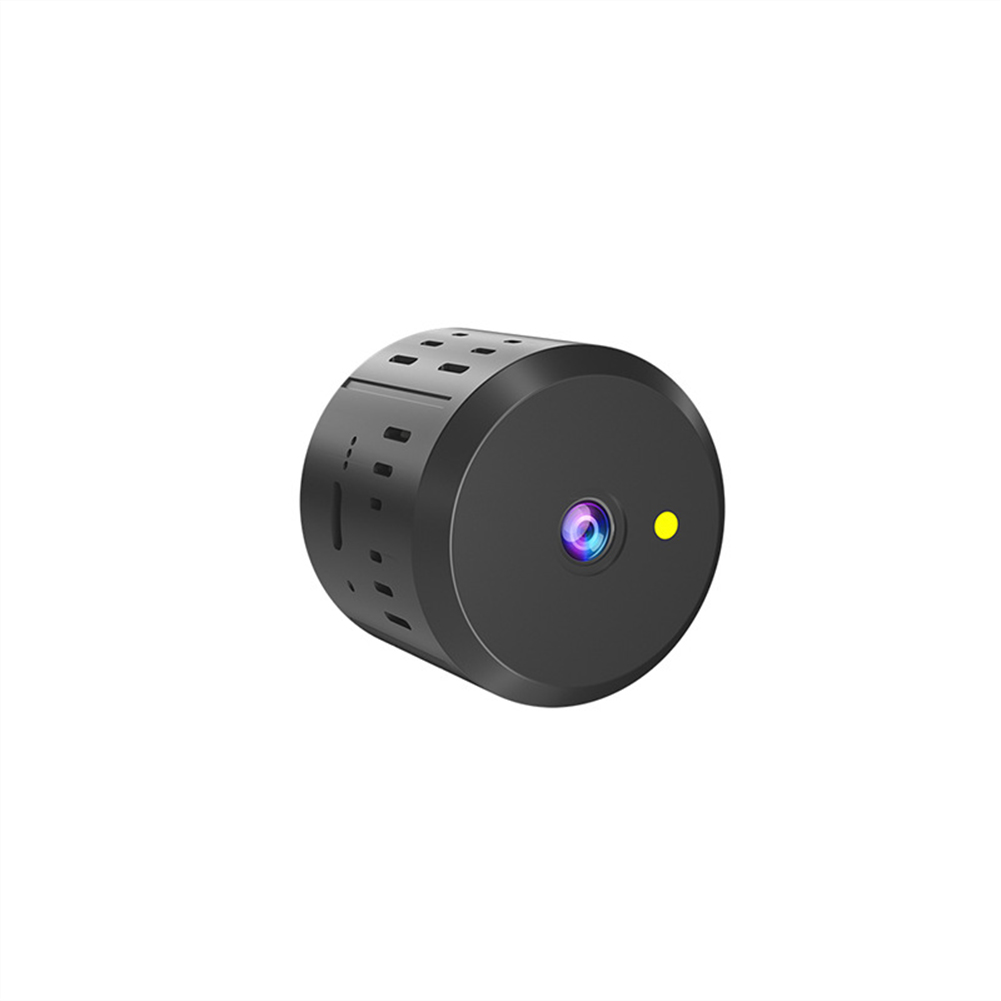


















Reviews
Clear filtersThere are no reviews yet.